Import reviews from Custom file (CSV)
This feature helps you import reviews from any sources using .csv files.
Step 1: get LAI template
- In the Review section > Manage reviews > Click Import > Select Custom file:
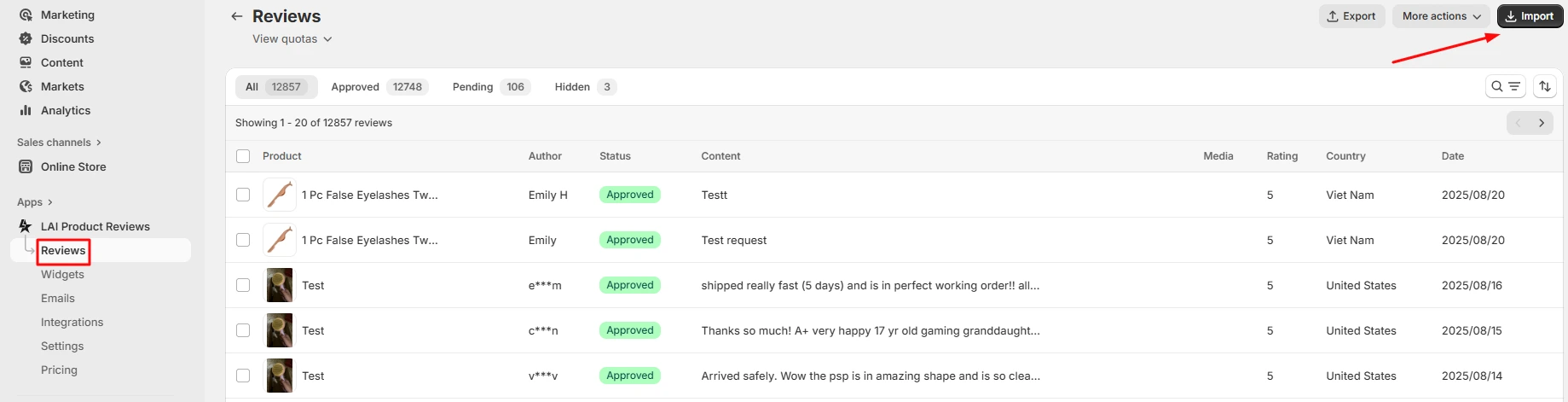
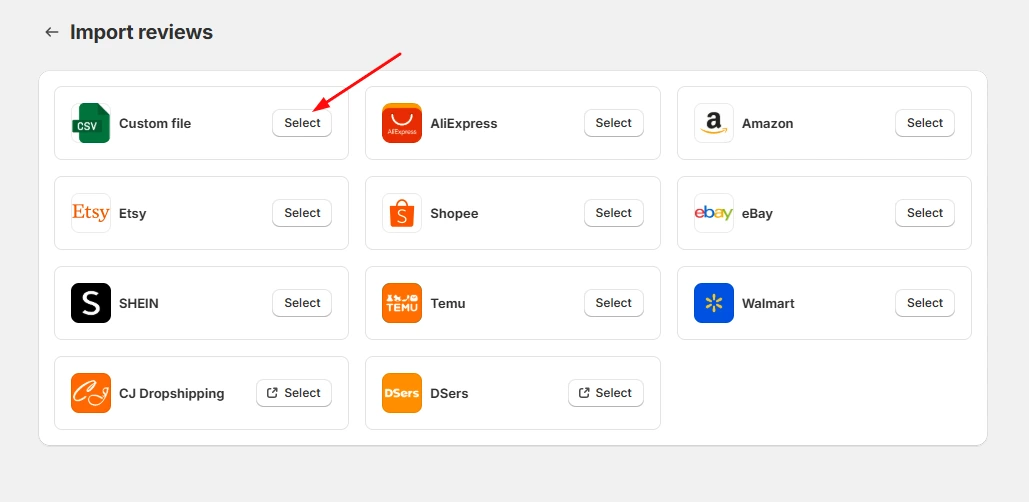
- Click Get Import Template and select one product identifier (product title, handle, or ID) to include in the file. This ensures reviews are matched to the correct products.
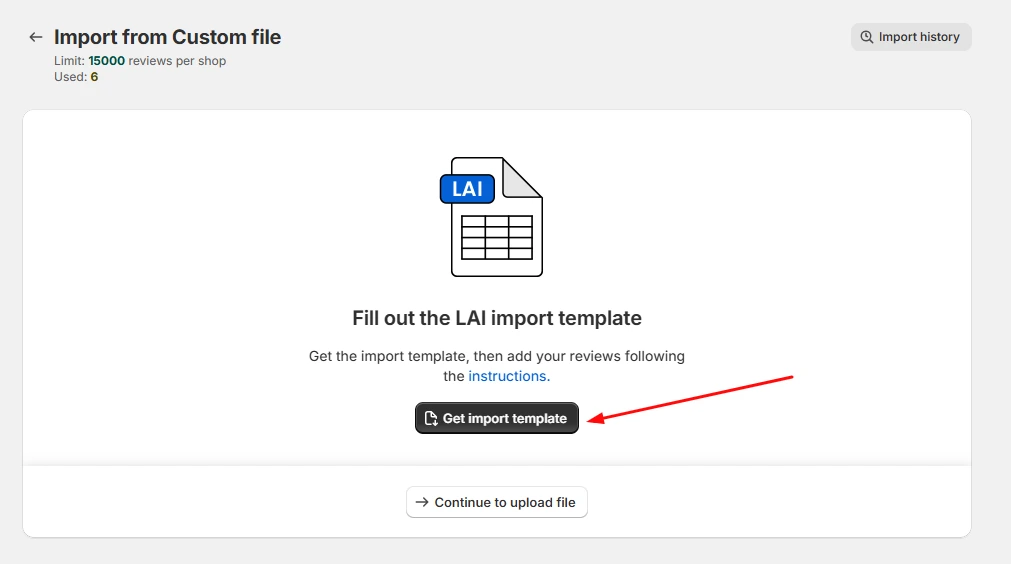
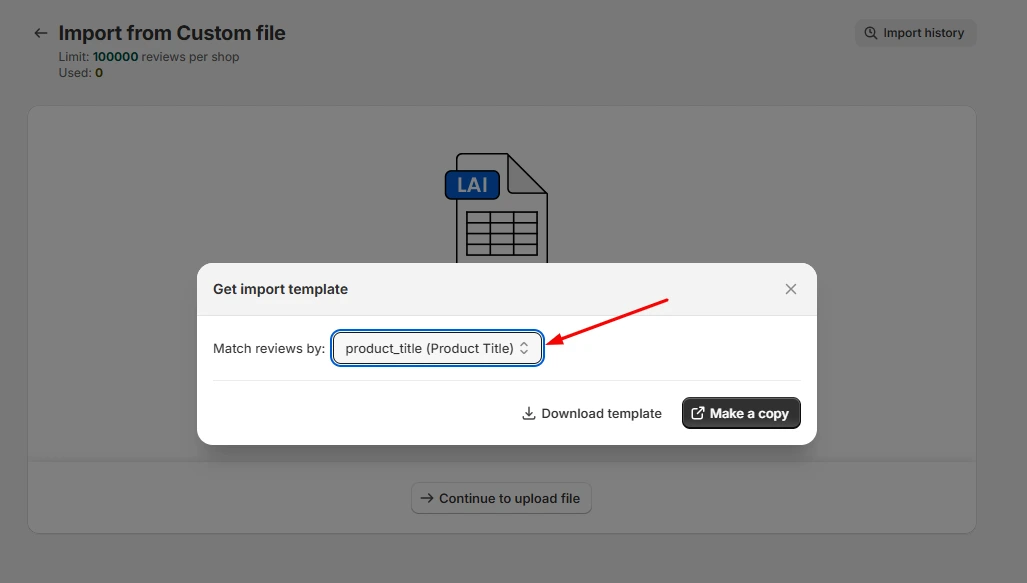
Step 2: Complete the LAI template using your review data
- For more information on how to fill in the data, either click the instructions button within our app:
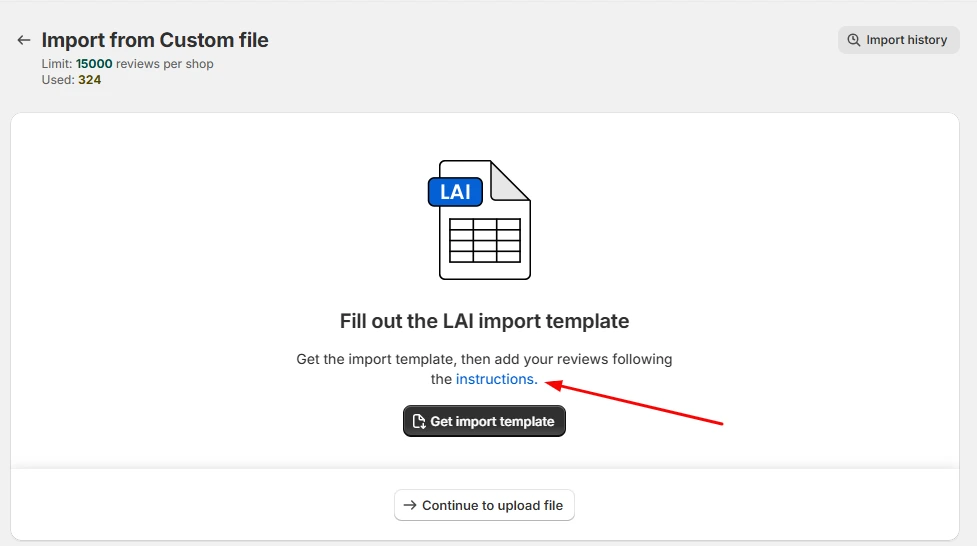
- Or take a look at the table below:
| Column Title | Description | Title |
|---|---|---|
| product_id (required) | To get an ID number, from your Shopify admin, you go to Products > Click the name of the product > The last numbers of this product page link is the ID number |  |
| product_handle (required) | To get the Product handle, please visit product URLs > copy the last part following product/ | 3-fraft-easy-cheese-cheddar-in-can-80z is the product handle.  |
| product_title (required) | To get the Product title, please visit Shopify Admin site > Products > click products > choose a specific one and copy its title. | 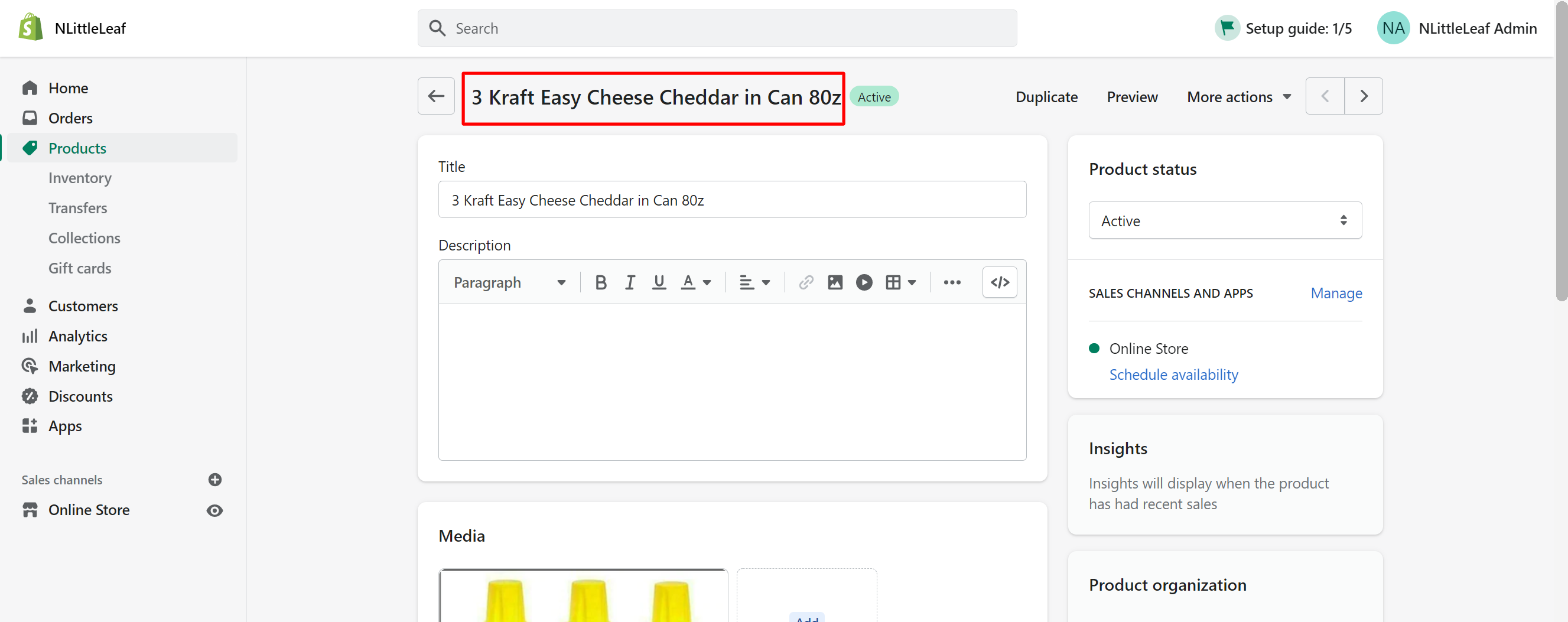 |
| author (required) | The name of the customer (The name will appear on the review exactly as inserted here) | For example: Peter Parker |
| content (optional) | The text of the review | Highly recommend this product! |
| images (optional) | Links for the review photos. If review has many photos, photo links should seperated by a comma, for example: link photo 1,link photo 2,link photo 3 *Note: If you don’t have a photo URL, you can create one by following these instructions: 1. Save the relevant images to your computer 2. Go to your Shopify settings > Content > Files 3. Click "Upload files" 4. Choose one of the images and upload it 5. Hover the image title > click "copy link" icon. | Example format of uploading 1 photo: https://www.rei.com/media/6ade2f52-f8d9-4bea-9634-b68a57777db5?size=512x682,https://images-na.ssl-images-amazon.com/images/I/81B6-uzku8L._UL1500_.jpg |
| emails (optional) | You can leave this column empty if you don’t have the customer’s email address | [email protected] |
| rating (required) | Valid values are 1/2/3/4/5 Please use whole numbers only. | 5 |
| date (required) | You can choose different available or self-customized date formats. | 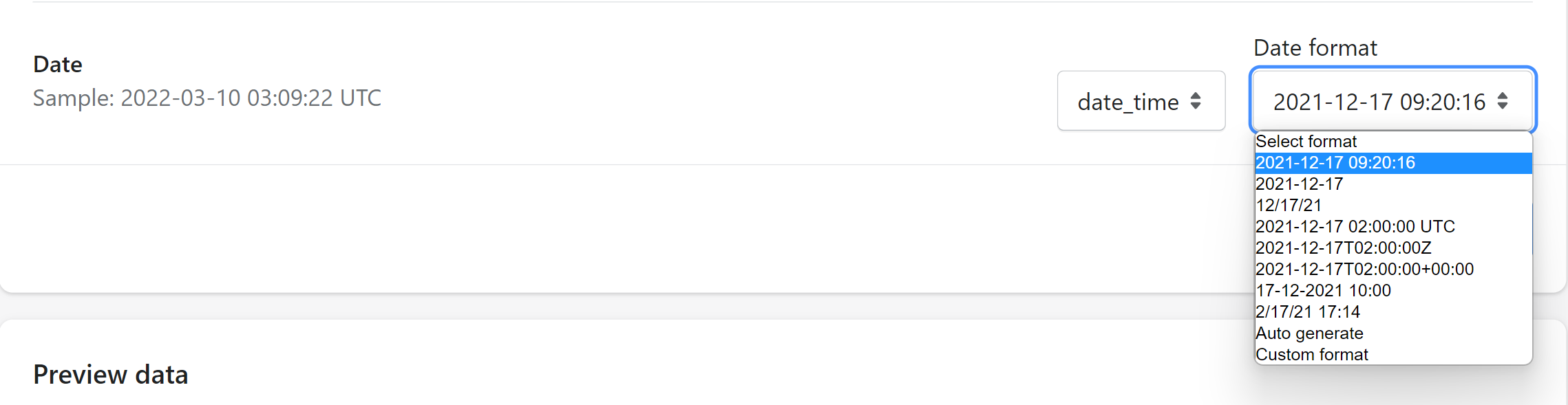 |
| country (optional) | The 2-letter country abbreviation codes. If you don’t know these codes, please look up at this page: https://laendercode.net/en/2-letter-list.html - If no country data is provided, the default country will be the US - If the country data is invalid, the country field will be left empty. - If the country column is missing, you must select a country during the file import process. | For example: country code of Canada is CA |
caution
Do not rename or remove any of the columns, including the column titles.
Step 3: Download the file as a CSV
- Click to File > Download > Comma-separated values (.csv, current sheet).
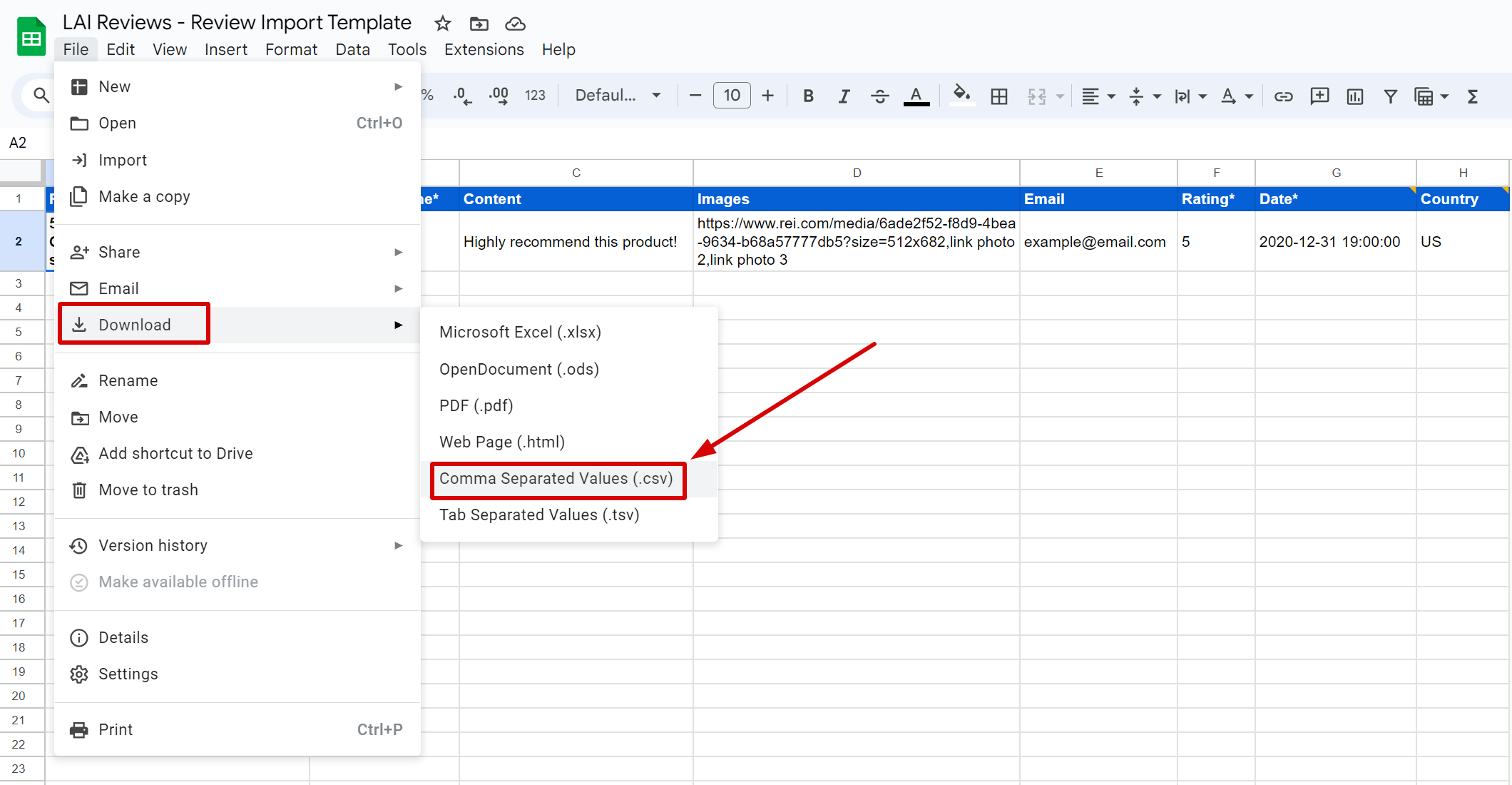
Step 4: Upload the CSV file to LAI app
- Go to LAI app > Manage Reviews > Import > select Import custom files > click Continue to upload the file.
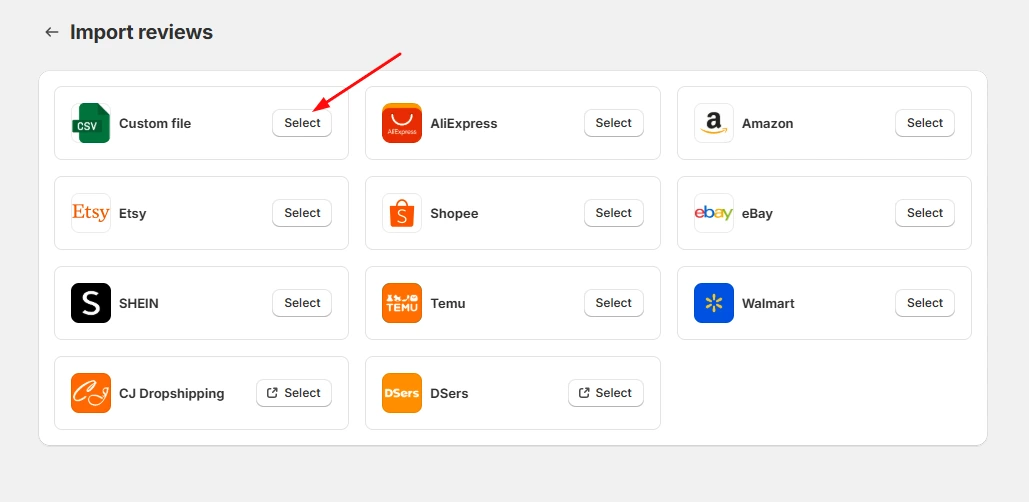
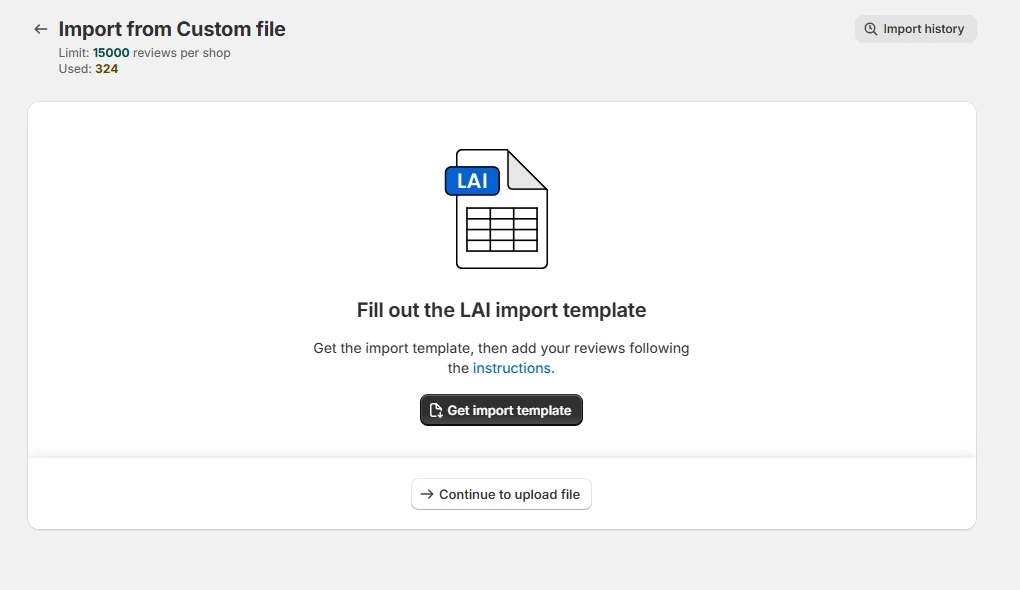
- After uploading the CSV file, you may encounter common errors:
Missing Columns: Columns are missing, contain no data, or have incorrect titles. Column titles must be lowercase and formatted as follows: product_title, product_handle, product_id, author, content, rating, date, email, country, status.
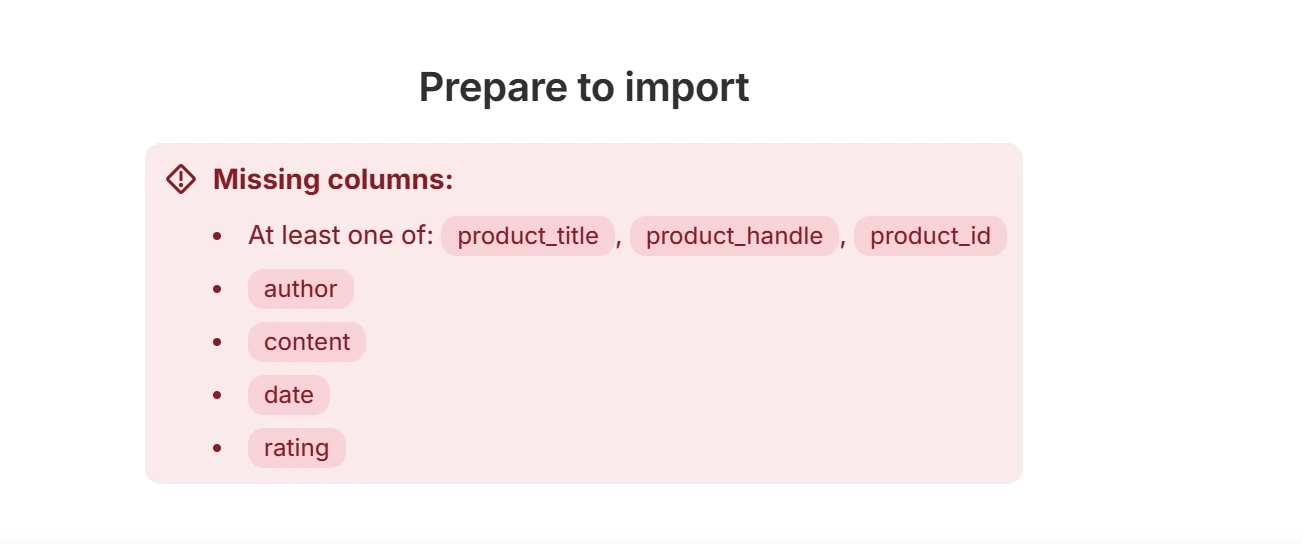
Invalid Data Rows: Some rows contain invalid or incorrectly formatted data.
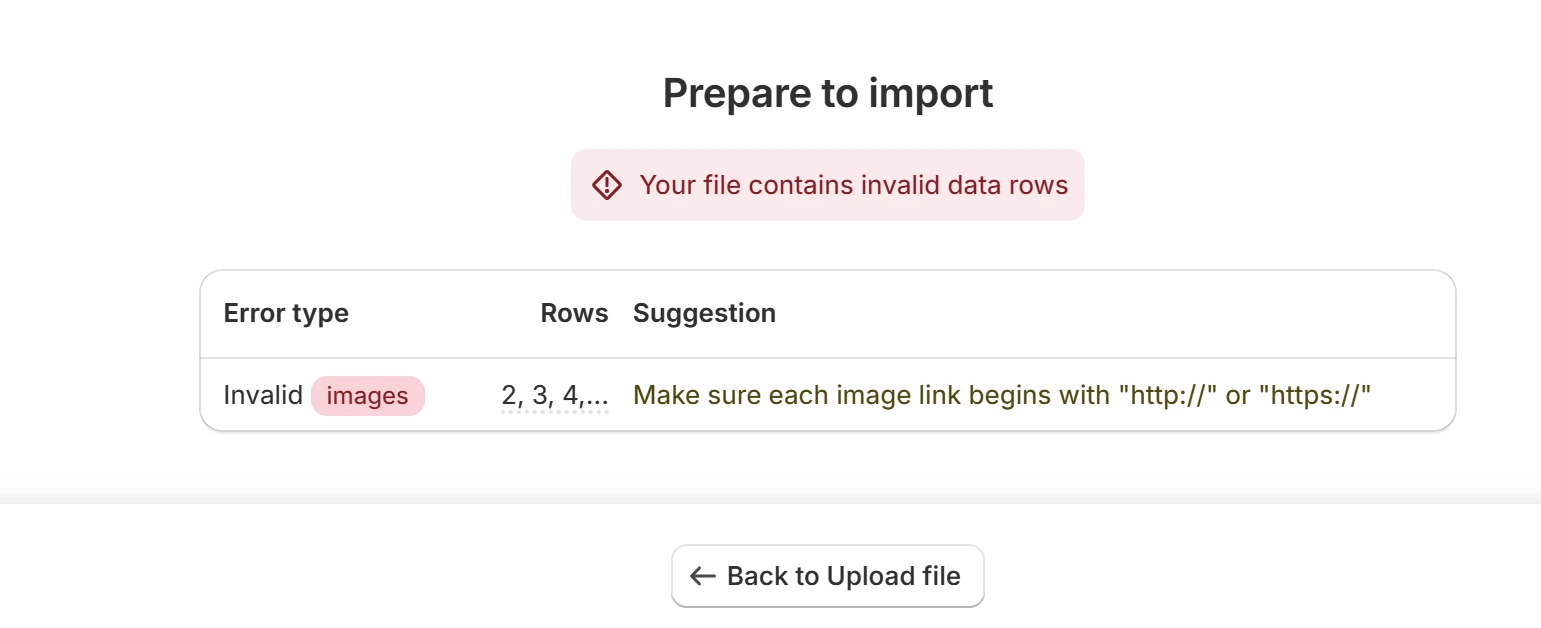
- Please review the error messages to identify and correct issues in the specified columns or rows before importing reviews.
info
Replace existing reviews: Reviews in our app are replaced with some having similar review_IDs in the file you upload.
If you need any more help, please contact our support team via live chat or send emails to [email protected]